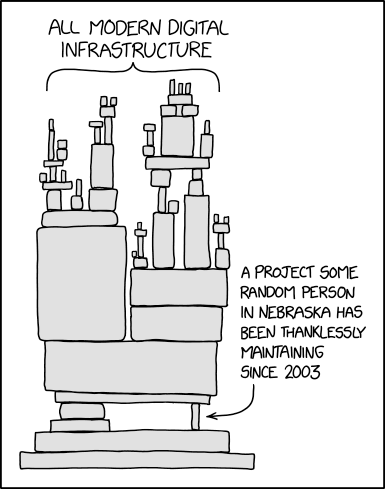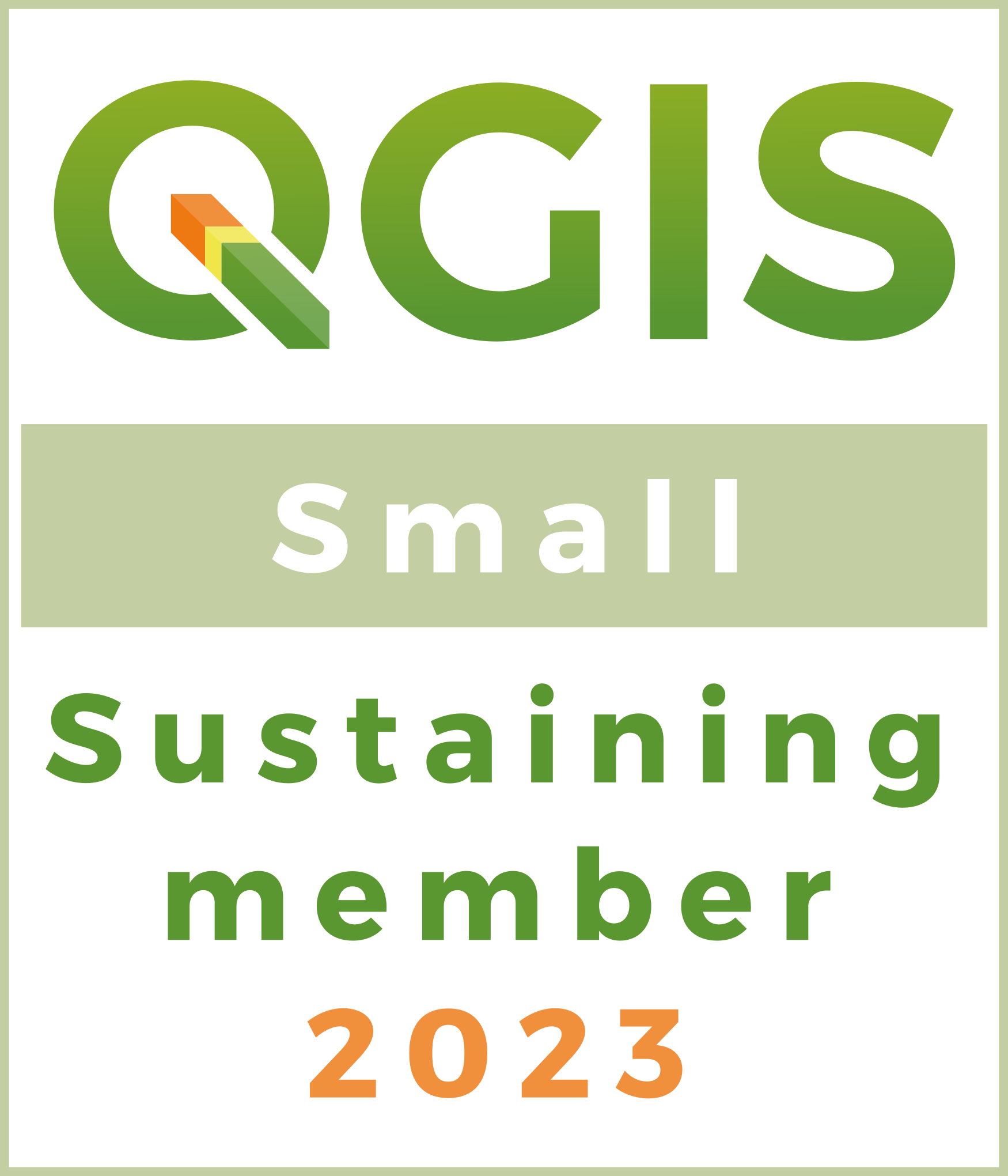Have it Both Ways
Connecting to and Editing ArcGIS Feature Services in QGIS
Housekeeping
Worth Paying For?
(Soapbox Warning)
Overview
- Why you should try it
- A brief tour of QGIS
- How to make the connection
- Things you can do
Reasons Why
You’re working with AGOL / Portal and…
- Lots of editors, not a lot of budget
- Distributed workforce
- File interoperability
- You’re not running Windows
- You prefer QGIS
- You want to use advanced capabilities that Q offers
A Tour!
Connect to a REST Directory (Anonymous)
Via Browser Panel
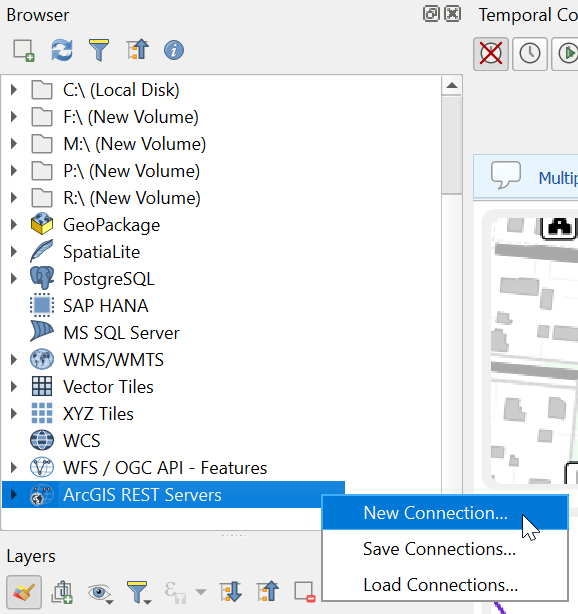
Via Data Source Manager
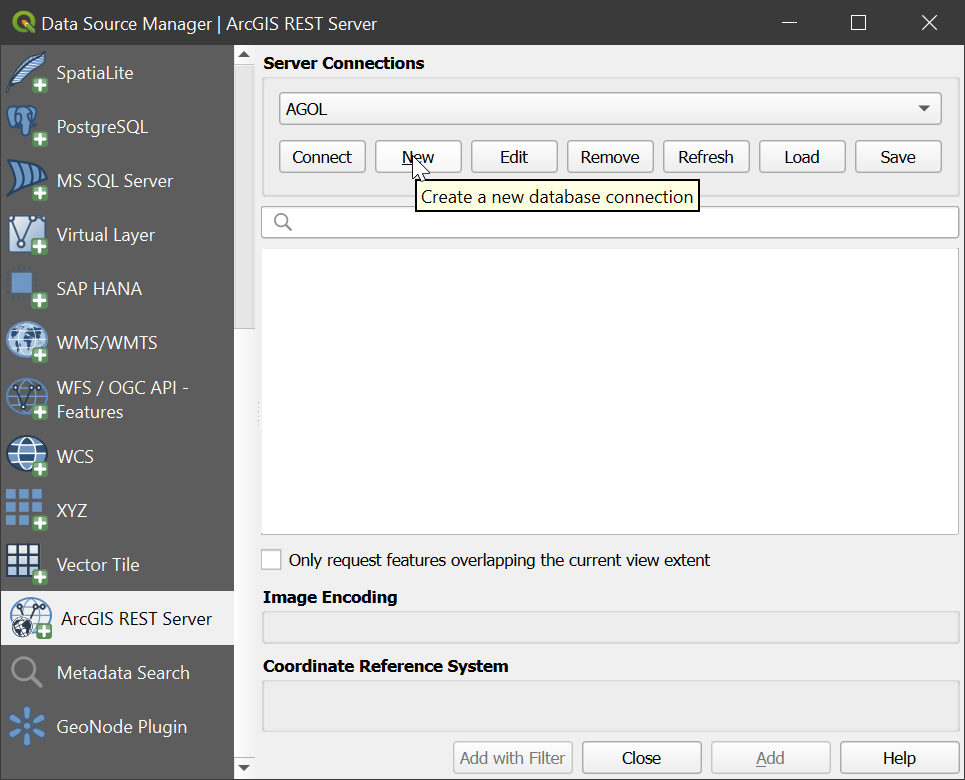
New Connection Dialog
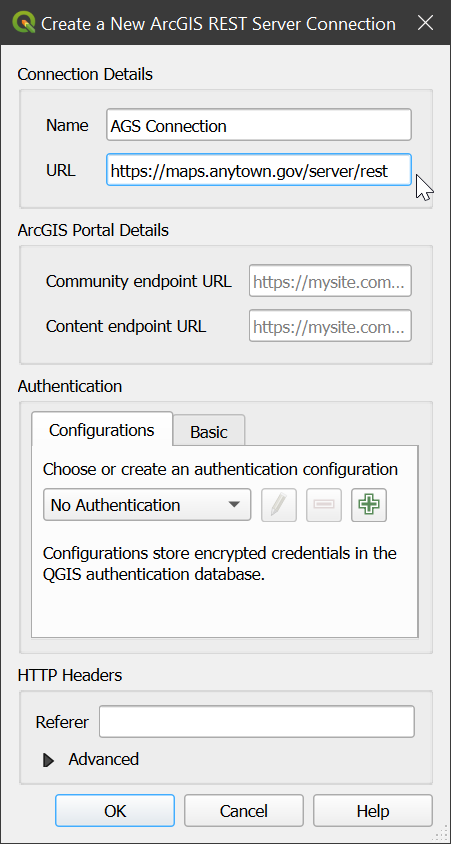
Let’s use the US Census TIGERweb as our example.
- name:
TIGERweb - url:
https://tigerweb.geo.census.gov/arcgis/rest/services
No other settings need to be configured.
Demonstration!
Connect to AGOL / Portal (Authenticated)
Credit where it’s due
The steps discussed here come from the invaluable guide at North Road.
AGOL / Portal: Add and Register an App
- My Content → Add Item → Application
- Register application with local redirect URLs
- Get the Client ID and Client Secret
QGIS: Create an Authentication
- Options → Settings → Authentication
- Fill in the appropriate URLs (see previously linked article)
- Enter the ClientID and Client Secret from your registered app
QGIS: Create Authenticated Connection
- Put in the REST URL as before
- Fill in the Community and Content endpoints
- Include the authentication credentials
Browse and Add Services
Anonymous vs Authenticated
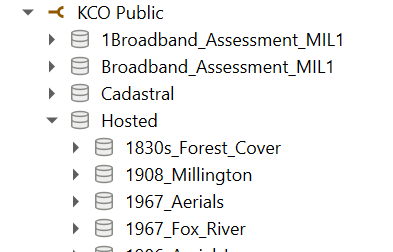
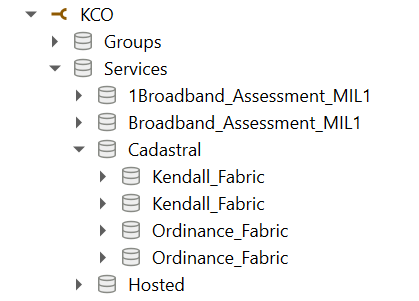
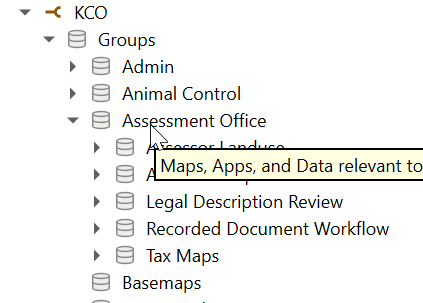
Add from Browser Panel
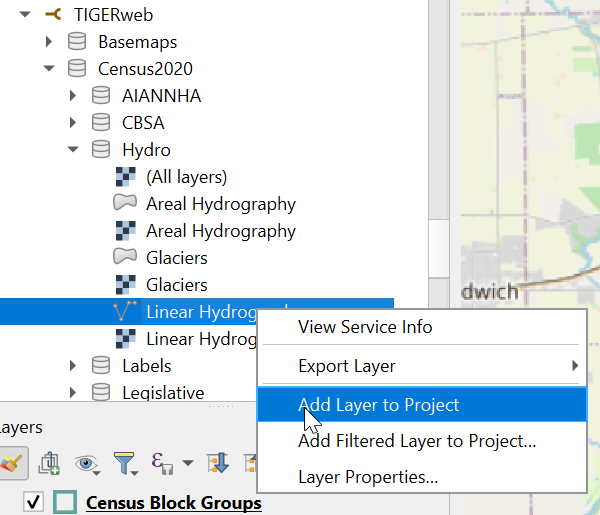
Add from Data Source Manager
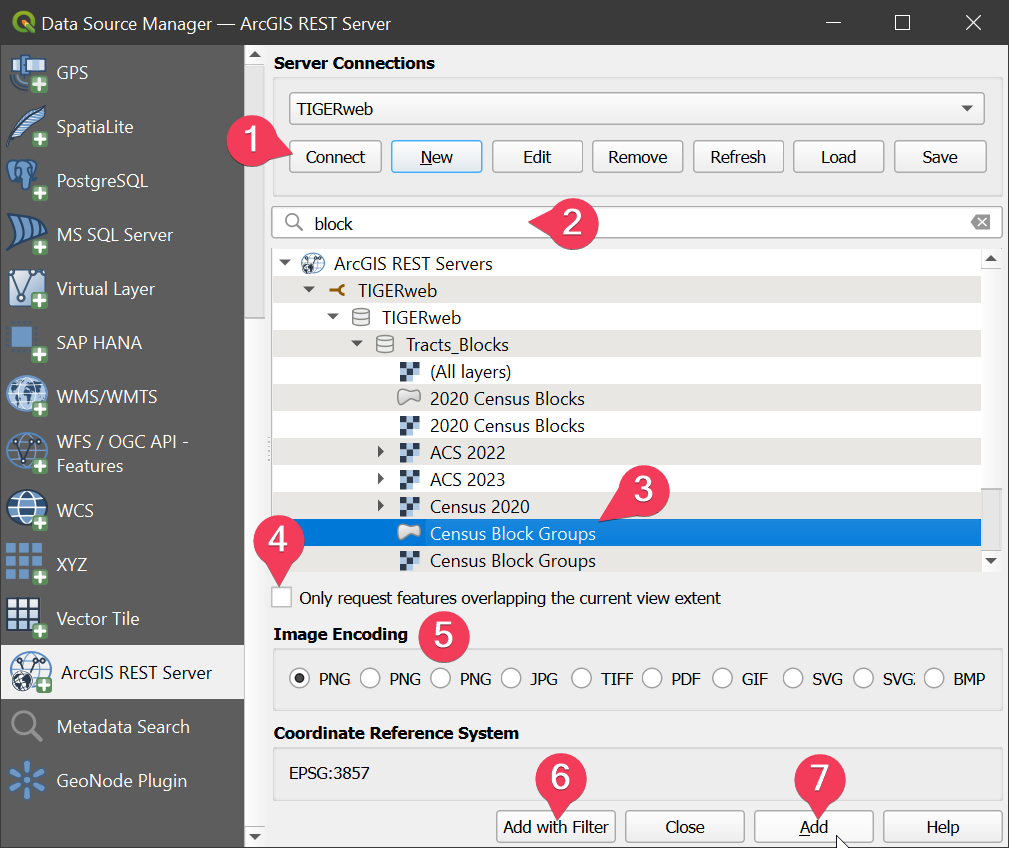
- Click “connect” to view services
- Search / filter by service name
- Select service from list
- Set spatial filter on service
- For image services, request images be encoded in specific format
- Add with an attribute-based filter 1
- Add layer

Demonstration!
The Fun Stuff
Editing
Here’s a private layer in my AGOL account. It has editing enabled, but is not accessible to other users.
There’s a public, non-editable view layer, too, with a corresponding map.
Virtual Layers
- Make query layers from basically anything
- Fancy SQL stuff 1
- Spatial SQL stuff
Virtual Fields
- Casting / converting values
- Interact with other features / layers
- Works on layers you’re not allowed to modify
Geometry Generator Symbology
- On-the-fly generalization, buffering, etc
- “Cast” the geometry as a different type
- Can be used in conjunction with other symbology types
- Just plain old weird stuff
Data Defined Overrides Everywhere
- Too much to really go over!
- Doesn’t need to be from the same feature or layer
- Other variables
- Cursor position
- Atlas feature
- System settings
Atlases, Variables, Inter-Layer Expressions
- Sort of like Map Series, but not
- What if you wanted the series map extents defined by something other than the main feature?
Questions?